Understanding the Differences Between OneDrive, SharePoint, and Teams
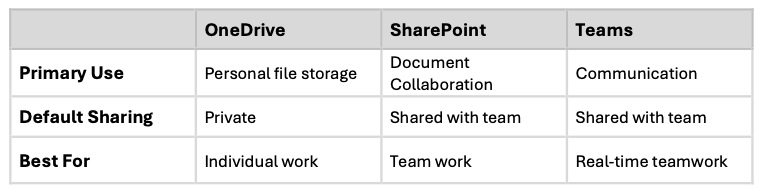
DOWNLOAD OUR USER GUIDE HERE (no forms, no strings, just useful information)
When it comes to collaboration and file management, Microsoft 365 offers powerful tools designed to meet the needs of modern businesses. Among the most popular applications are OneDrive, SharePoint, and Teams, each serving distinct purposes. If you’re a small business owner, understanding these tools can help you maximize productivity and streamline communication. Let’s explore the differences and how they can work together to benefit your business.
What is OneDrive?
OneDrive is Microsoft’s cloud-based file storage solution. It’s primarily designed for personal use, but it’s also integral to Microsoft 365’s business ecosystem. Each user gets their own private storage space to save files, documents, and photos.
Key Features of OneDrive:
- Personal File Storage: Each user has their own secure space to store files.
- Anywhere Access: Access files from any device, anywhere.
- File Sharing: Share files or folders with colleagues via links.
- Version Control: Retrieve previous versions of documents when needed.
Best Use Case: Storing personal work files that don’t need to be shared widely.
What is SharePoint?
SharePoint is a web-based platform for creating shared workspaces. It’s designed to help teams collaborate on projects and share resources effectively.
Key Features of SharePoint:
- Team Sites: Create shared sites for project collaboration.
- Document Libraries: Store and manage files that multiple users can access and edit.
- Workflows and Automation: Automate processes like approvals and notifications.
- Integration with Microsoft 365: Works seamlessly with tools like Word, Excel, and PowerPoint.
Best Use Case: Team collaboration on shared projects, document management, and process automation.
What is Microsoft Teams?
Teams is Microsoft’s communication and collaboration hub. It brings together chat, video meetings, and file sharing in one interface.
Key Features of Teams:
- Chat and Messaging: Real-time communication within and across teams.
- Video Conferencing: Host virtual meetings, webinars, and calls.
- File Collaboration: Access and collaborate on files stored in SharePoint or OneDrive directly within Teams.
- Third-Party App Integration: Integrate with tools like Trello, Asana, or Salesforce.
Best Use Case: Facilitating team communication, hosting virtual meetings, and working collaboratively in real time.
How OneDrive, SharePoint, and Teams Work Together
The true power of these tools lies in their integration within Microsoft 365:
- OneDrive acts as the starting point for personal file storage.
- SharePoint provides a centralized repository for shared team files.
- Teams integrates with SharePoint and OneDrive, making it easy to collaborate on files while staying connected through chat and meetings.
Using OneDrive, SharePoint, and Teams
Here’s a quick breakdown:
- Use OneDrive for personal file storage.
- Use SharePoint for managing team projects and shared resources.
- Use Teams for communication and real-time collaboration.
By leveraging these tools effectively, small business owners can boost productivity, improve team collaboration, and maintain seamless communication.
Final Thoughts
Microsoft 365’s OneDrive, SharePoint, and Teams are invaluable tools for small businesses. By understanding their unique capabilities and how they integrate, you can choose the right combination to support your business goals. Whether you’re managing personal files, collaborating on projects, or hosting team meetings, these applications have you covered.
Consider reaching out to one of our business technology consultants. You can contact CTS Companies here, or simply search for IT Services in Michigan.